I recently ran into an issue where my CalDAV provider went down for a couple of hours so many synced events were displayed as duplicates in my macOS Calendar app. The CalDAV account was configured via a Profile so removing it meant I also needed to re-configure my mail account.
Reset Calendar.app
Fortunately there's a way to reset all synced events without loosing any preferences.
Quit the Calendar app
In Finder: Go to Users ▸ You Profile ▸ Library ▸ Calendars
If you don't see the Library folder, press CMD ⌘ + Shift ⇧ + . (Dot)
Delete the following files:
Calendar.sqlitedbCalendar.sqlitedb-shmCalendar.sqlitedb-wal
Now, re-open the Calendar app, press CMD ⌘ + R and wait for the calendars & events to re-sync cleanly. This can take a couple of minutes based on the size of your remote calendars.
If you're missing any items in the sidebar, go to Settings ▸ Accounts and toggle "Enable the account".
Read more...
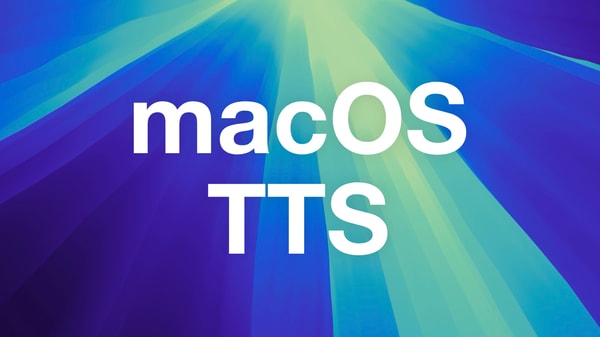
Get TTS with natural Voices on macOS without external Tools
You don't need fancy tool to get Text-to-Speech on macOS, even baked into Firefox
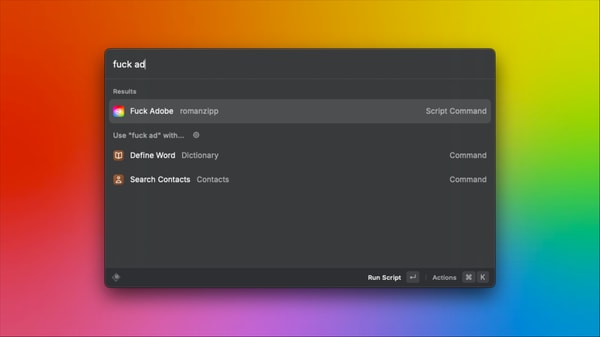
Stop all Adobe & Creative Cloud Processes on macOS via Script
Installing any Adobe Software on your computer comes with a huge load of bloatware. Stop all of this with a simple shell script.
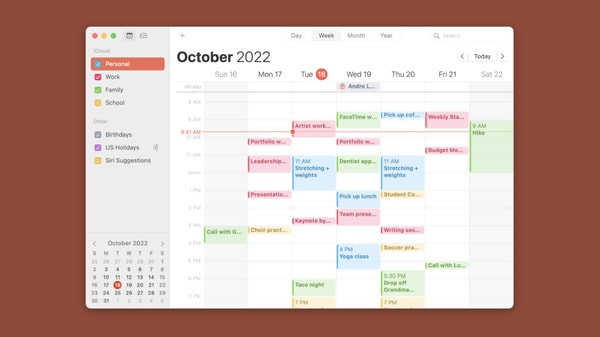
Comments